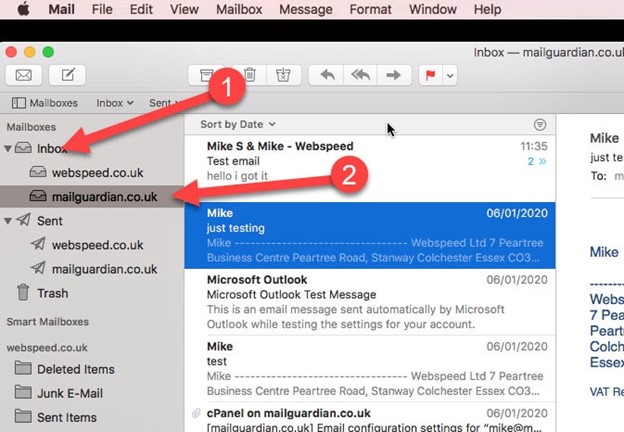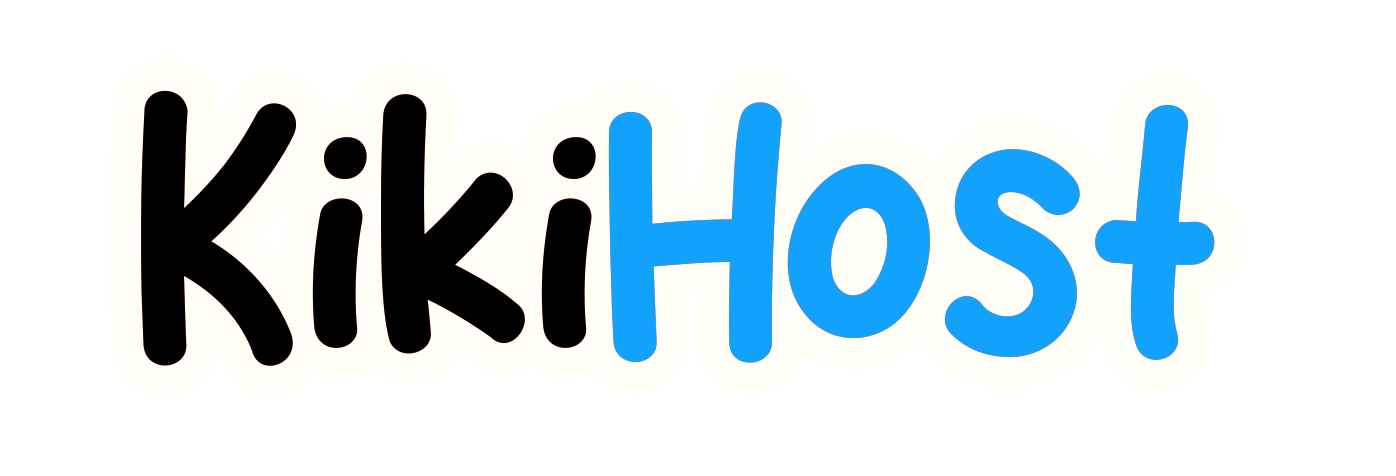Email account setup on Mac Mail
In this tutorial, you will find a handy guide on how to set up a Email account in the Mac default mail application.
Throughout the guide, we will reference a test email account: example@nctest.info.
PLEASE NOTE: Before proceeding, make sure you have a mailbox created in your cPanel.
Add the account
- Open Mac Mail and in the top left corner click > Mail > Add Account.
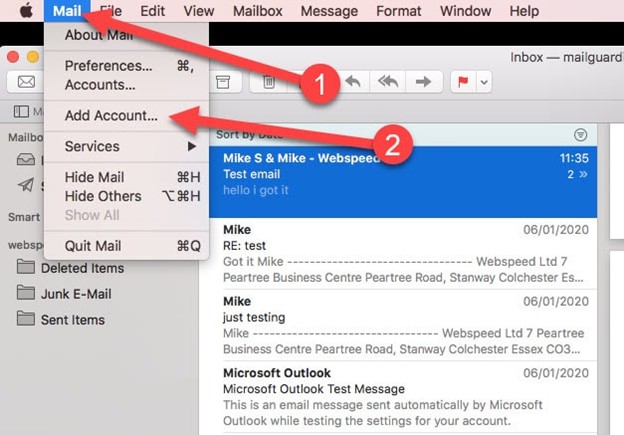
- On the next screen choose the option > Other Mail Account > and click continue.
Choose Mail Account Provider
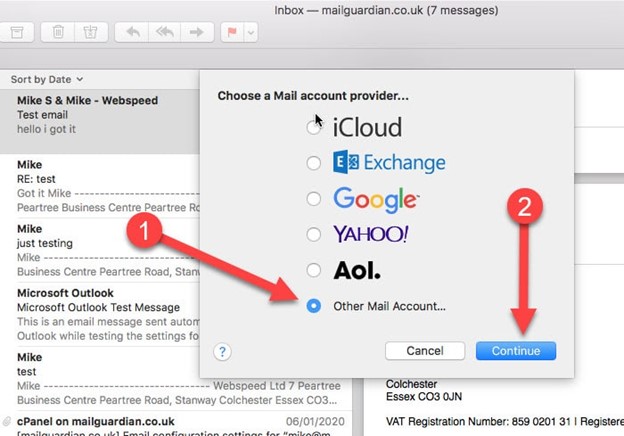
Add Mail Account
- On the next screen you need to add:
3.1. Your name, this is what people will see when they receive an email from you, I just added my first name in this example but you can add your full name if you prefer
3.2. The Email address, this is the email that you are setting up
3.3. The email password (make sure the password is entered exactly as we sent)
3.4. Click "Sign In".
All these details have been sent to you in your email account setup email
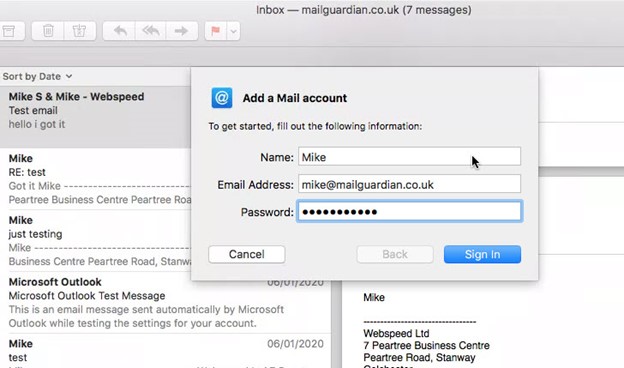
Unable to verify account name or password
- On the next screen you will likely see a message that says: "Unable to verify account name or password" This is normal and you just need to add all your details in the relevant boxes
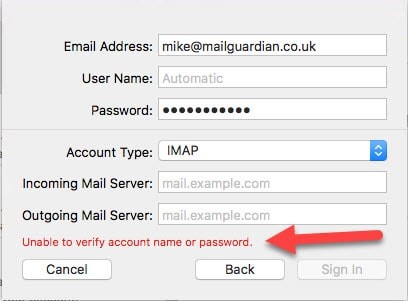
Add Your Details & Incoming/Outgoing Mail Server Settings
- Your email should already be filled in this box, if not then add it
- You need to also add your email address into the "User Name box" so the email address and the username is the same
- Your password should be auto filled in, if not then add your password
- Account type we recommend you leave as IMAP, this will allow you to setup your email account on multiple devices and have all your emails, folders and sent emails synchronised across all your devices where you have the account setup on.
- Add your incoming and outgoing mailserver, this will be the same for both and will be in the format mail.yourdomain.com (replacing yourdomain.com) with your actual domain name. Once again all these details will have been sent to you in an email
- Click Sign In
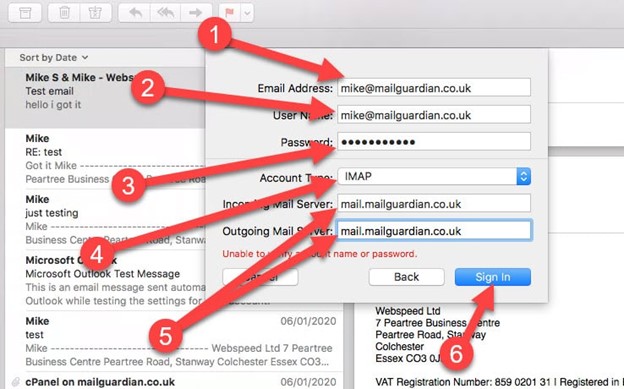
Email Setup Completed
That's it, your email setup is complete, now click "Done"
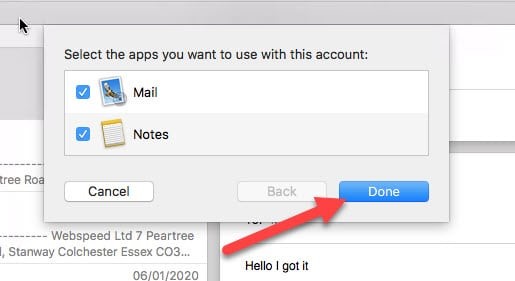
Mailbox Location
If you already have other email accounts setup in Mac Mail then you will see your new mailbox located under your inbox folder