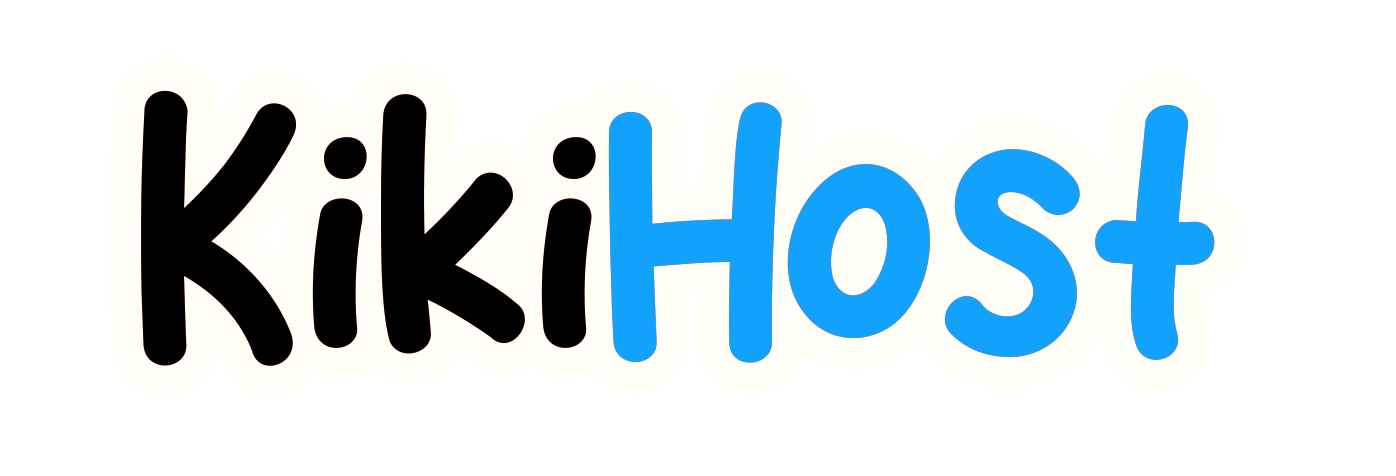How to Set Up and Access Your Email Account
Overview
This document explains how to create an email account and connect to it.
Create email account
To quickly create a new email account, perform the following steps:
- Navigate to the cPanel’s Email Accounts interface (cPanel » Home » Email » Email Accounts).
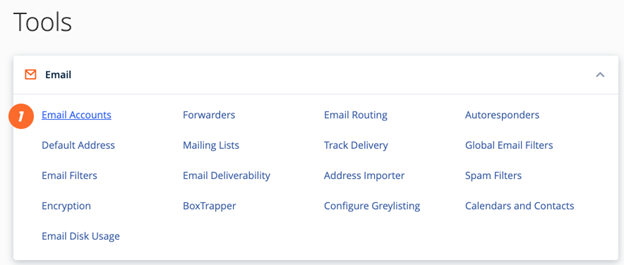
- Click Create. A new interface will appear.
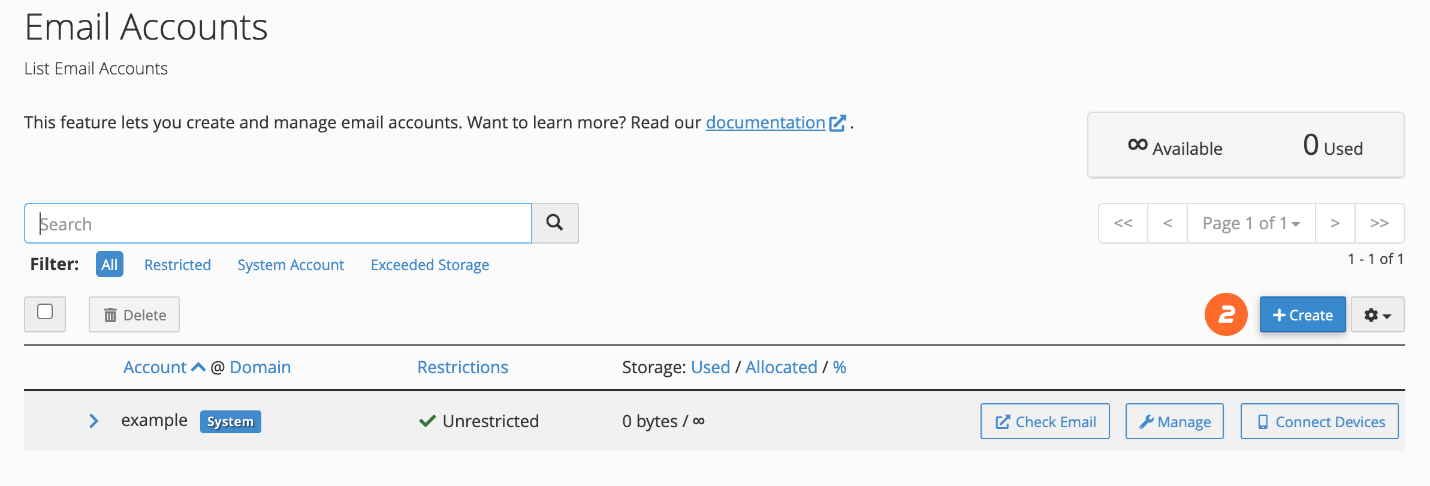
- Enter a new email address in the Username text box.
- In the Password section, enter a secure password in the Password text box.
- Click Create to create the account.
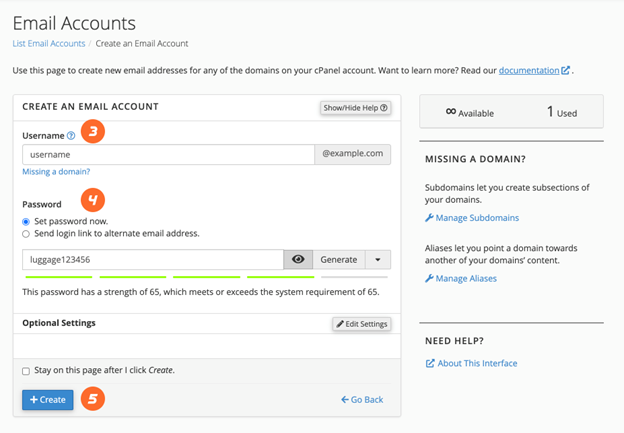
Use Webmail to check your account
To check your email account through Webmail, perform the following steps:
- Navigate to https://example.com:2096 in your preferred browser, where example.com represents your domain name.
- Enter the username part of your email address in the Email Address text box (for example, username for the username@example.com address).
- Enter your password in the Password text box.
- Click Log in.
Configure a device to check your email
To set up an iOS® or Android™ device to check your email, read our How to Set Up Email Account for iOS® and How to Set Up Email Account for Android™ documentation. It includes helpful steps and screenshots that will walk you through the process.
Configure a client to check your email
cPanel provides configuration scripts for many popular mail clients.
- Navigate to the cPanel’s Email Accounts interface (cPanel » Home » Email » Email Accounts).
- Click Connect Devices.
- Locate the mail client you will be using in the Application section of the Mail Client Automatic Configuration Scripts section.
- Review the system’s instructions, then click Proceed to continue. The system will then attempt to download the script. If it prompts you to open, run, or save the script file, select Run or Open to continue.
- The system may ask if you want to install the script file. Select Continue or Yes to continue the installation.
- The system may prompt you for the email account’s password. Enter the password and click Install.
- When you complete the process, your mail client will open and log in to your email account. If your account has a lot of email, downloading and synchronizing will take a while.
Set up your calendar and contacts
To set up calendars and contacts on MacOS® or iOS®, read our How to Set Up Calendars and Contacts documentation.
Remove access to email
To disable access to email, remove the account from the device accessing the email. If you do not have access to the device, change the password to the email account using the Security section of cPanel’s Manage Email Accounts interface (cPanel » Home » Email » Email accounts » Manage).